What is a Hosts File?
Just in case if you don't know ,a Host file is where you can manually enter a Hostname and IP to manually bypass a DNS Server.Generally to block a website.
Steps to Edit Hosts File in Windows 7:
1.In windows 7 click on start and then search for Notepad.
2.Now you need to right click and then choose Run as Administrator.
3.Now in Notepad click on File -> Open.
4.Now a new windows will pop-up.In this windows follow the below navigation.
Local Disk C:>Windows>System 32>Drivers>Etc.Change the File Type from .txt file to All files.Then the Hosts File Will Show Up.
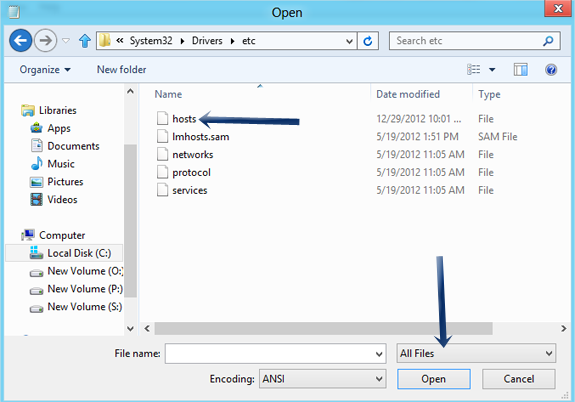
5.Now select the hosts file and edit as you want.
Steps to Edit Hosts File in Windows 8:

2.Choose the option Search in Charms Bar and now search for Notepad.


3.After Notepad tile shows up ,Right click on it and then choose Run as Administrator at the bottom.
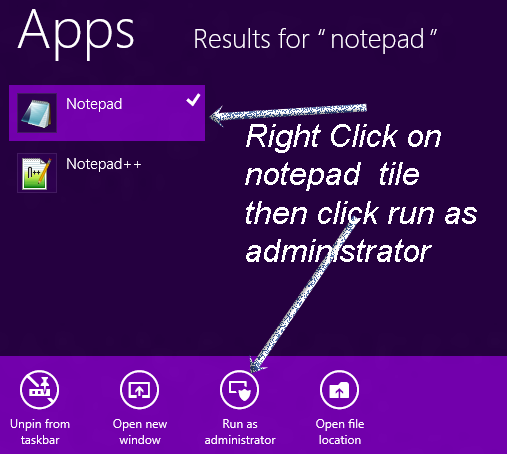
4.Now a windows will popup for confirmation.Choose yes.
5.After this all the steps are similar as in Windows 7.
6.Now in Notepad click on File -> Open.
7.Now a new windows will pop-up.In this windows follow the below navigation.
Local Disk C:>Windows>System 32>Drivers>Etc.Change the File Type from .txt file to All files.Then the Hosts File Will Show Up.
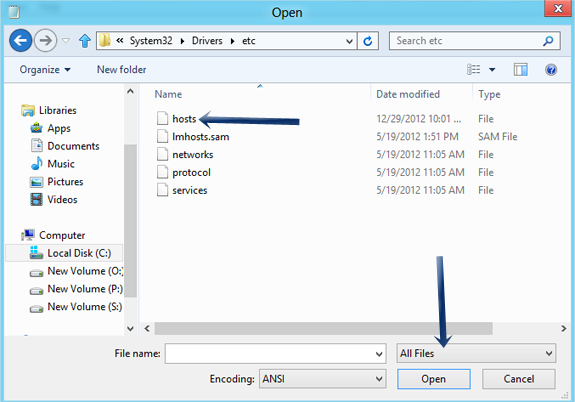
8.Now select the hosts file and edit as you want.
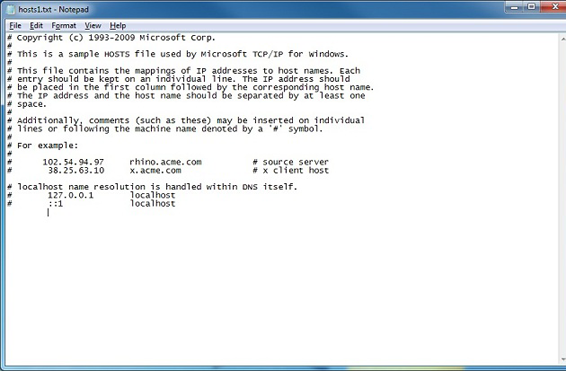
If you have any trouble in editing hosts file, let us know in your comments.
Never miss a new update again. Join my blog for free and get valuable Hacking Tricks,Security Tips,Safety Tips delivered right through your inbox.



















0 comments:
Post a Comment
Note: only a member of this blog may post a comment.